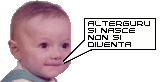Ebbbne si... sono ancora qui a rompervi le scatole.
Stavolta ho un probblema con la connessione internet.
Uso un modem esterno 33.6k, la marca non la conosco, forse è "SIDIN" almeno c'e' questo adesivo su... il modello è V1433VQE. E' collegato alla porta com1.
Su win funziona perfettamente (l'avevo impostato come generic 33,6k modem) su linux invece mi viene rilevato ma quando uso il programma per la connessione (mi pare sial qualcosa tipo k-dial-up) non riesce a connettere... a dire il vero sembra che non provi neanche a comporre il numero semplicemente mi restituisce un messaggio di connessinone non riuscita.
Per quanto ho capito essendo esterno non dovrebbe essere affetto dal probblema "winmodem" ma sta di fatto che non connette.
Qui sotto vi riporto il file riepilogativo del setup che ho fatto per la connessione.
Ah, un'altra cosa ad un certo punto durante il setup mi chiedeva l'ip dell'isp, come faccio io a saperlo? E poi chiedeva il mio IP, ma non è dinamico e viene assegnato di volta in volta?
Grazie in anticipo per ogni helpCodice:PPPSETUP 1.98 Written by Robert S. Liesenfeld <xunil@bitstream.net> <IRC:Xunil> Changes for 1.98 by Kent Robotti <robotti@erols.com> Patched for Slackware by Patrick Volkerding <volkerdi@slackware.com> You should get these docs if you don't already have them: ftp://metalab.unc.edu/pub/Linux/docs/howto/PPP-HOWTO ftp://metalab.unc.edu/pub/Linux/docs/faqs/PPP-FAQ Press [Enter] to continue with pppsetup... ========================================== These are your PPP configuration files and instructions... ========================================== # This is your /etc/ppp/pppscript. Look at /etc/ppp/pppscript. # This is your /etc/ppp/options file. # General configuration options for PPPD: lock defaultroute noipdefault modem /dev/ttyS0 33600 crtscts # Uncomment the line below for more verbose error reporting: #debug # If you have a default route already, pppd may require the other side # to authenticate itself, which most ISPs will not do. To work around this, # uncomment the line below. Note that this may have negative side effects # on system security if you allow PPP dialins. See the docs in /usr/doc/ppp* # for more information. #noauth passive asyncmap 0 I created the symbolic link: /dev/modem -> /dev/ttyS0 # This is your /etc/ppp/options.demand dialing file. # General configuration options for PPPD: lock defaultroute noipdefault modem /dev/ttyS0 33600 crtscts # Uncomment the line below for more verbose error reporting: #debug # If you have a default route already, pppd may require the other side # to authenticate itself, which most ISPs will not do. To work around this, # uncomment the line below. Note that this may have negative side effects # on system security if you allow PPP dialins. See the docs in /usr/doc/ppp* # for more information. #noauth passive asyncmap 0 ipcp-accept-local ipcp-accept-remote 0.0.0.0:10.10.10.10 demand connect "/usr/sbin/chat -v -f /etc/ppp/pppscript" If you have a ethernet connection you should change the local:remote IP addresses in the options.demand file, to your actual local and remote address. Example: 215.346.117.89:312.217.187.96 # This in your /etc/resolv.conf file. search Libero nameserver 207.132.116.5 207.132.116.5 <-IMPORTANT: This should be the IP address of your service providers nameserver. WARNING: You didn't give a IP address for your internet service providers nameserver, i put '207.132.116.5' but this may not work. ATENTION: I couldn't find 'PPP' in the kernel or as a module. You'll need 'PPP' in the kernel or as a module to make a PPP connection. Does everything look correct? if not, run 'pppsetup' again... ======================================= To connect to your service provider. ======================================= ~# ppp-go <-Make PPP connection.) You'll hear and see the modem dialing then once connected, logging you in Username: or Login: and Password: etc. You won't see a Username or Login: and Password: prompt if they're using PAP or CHAP to authenticate you. If they use PAP or CHAP you'll just see CONNECT -- got it. If the connection was successful you'll see the Local IP and Remote IP address printed to the screen, you can press [Enter]. If you run ppp-go in X windows you probably won't see a Local and Remote IP address printed to the screen, you'll just see the connection process come to a end, wait a few seconds and press [Enter] at that point. If you don't connect for whatever reason e.g. Failed No Dialtone, Busy, No Carrier, Whatever, Exit, just press [Enter] at that point. if you have syslogd running, you can see the output messages from pppd and chat in the /var/log/messages and or debug file. Sample /var/log/messages file. vector pppd[562]: Serial connection established. vector pppd[562]: Using interface ppp0 vector pppd[562]: Connect: ppp0 <--> /dev/modem vector pppd[562]: local IP address 215.87.78.18 vector pppd[562]: remote IP address 205.94.97.35 You don't have a successful PPP connection until you receive a local & remote IP address like above. If you have the X window system, you could connect in a Xterm. vector # startx vector # ppp-go vector # netscape mosaic etc. ~# ppp-off <-To end the ppp connection.) ~# ppp-go -h <-For help.) There is no support in linux for "WinModems", if you have a WinModem you will not be able to use it in linux. There is support for plug n play modems, if you have a pnp modem you may need "isapnptools" to get it recognized. ========================================== #### A copy of this text can be found in: /etc/ppp/pppsetup.txt #### ========================================== Done... You can exit now... End... ========================================== PPP-2.3.0 and later has a demand dialing option, you can use it this way, the options file for demand dialing will be /etc/ppp/options.demand. Start ppp-go -d, pppd will just stay in the background until you try to connect to some site, then pppd will dial your service provider and make the ppp connection. ~# ppp-go -d <-Start pppd this way for demand dialing.) # <-It should drop you back to #.) ~# ftp ftp.funet.fi <-Pppd will start dialing.) # lynx http://www.foo.com <-Pppd will start dialing etc.) # ppp-off -d <-To end and restart pppd in demand dialing mode.) # ppp-off <-To end the ppp connection.) End... ========================================= These are some other ways to make a PPP connection. The best way to make a PPP connection is to create a chat script, if you're having trouble with the chat script you can use these methods below to make the PPP connection. You can also use these methods below to see what's going on when you connect to your service provider, i.e. what do they require, do they present you with a Login: or Username: and Password: prompt etc. What steps do you have to go through before they start PPP at there end? First make sure the IP address of your service providers nameserver is in the /etc/resolv.conf file. nameserver 205.117.312.56 <-For example.) ========================================= Using 'dip' to make the PPP connection. ========================================= ~# dip -tv Host name lookup failure If you get the above messgae when you start 'dip', it's because you don't have your hostname in the /etc/hosts file. ~# hostname foobar If your hostname were 'foobar' you should put it in the /etc/hosts file. 127.0.0.1 localhost 0.0.0.0 foobar.localnet foobar ~# dip -tv dip> port /dev/ttyS1 can't open - problems with locking ttyS1 If you get the above message after "port /dev/modem", it means you have a lock file in /var/lock/LCK..ttyS1, remove the lock file and kill dip. ~# rm /var/lock/LCK* # killall -9 dip ~# dip -tv dip> port /dev/ttyS1 <-Where's the modem? ttyS0 = com1 ttyS1 = com2 etc.) dip> speed 115200 <-Modem speed: 19200 38400 57600 dip> term at&fw2 <-Modem init string.) atdt1234567 <-Replace 1234567 with the phone number.) Usally you give your username and password then ppp is started, if they use PAP or CHAP you probably won't be asked for a username and password, they will just say that PPP has been started or nothing. Press Ctrl ] to exit dip term mode when PPP is started at their end. dip> default <-Use default route.) dip> mode ppp <-Start PPP at your end.) ~# ping metalab.unc.edu <-To see if you're connected.) ~# dip -k <-To kill dip and the PPP connection.) ========================================= Using 'minicom' to make the PPP connection. ========================================= Keep the /etc/ppp/options file that was created by pppsetup, it should have at least these options in it. lock defaultroute noipdefault /dev/ttyS1 <- ttyS0 = com1 ttyS1 = com2 ttyS2 = com3 ttyS3 = com4 57600 modem crtscts debug asyncmap 0 ~# minicom -m -s at&fw2 atdt1234567 Press Alt Q to exit minicom without reset after PPP is started at the other end. ~# pppd <-Start PPP at your end.) ~# ppp-off <-To end the PPP connection.) # killall -INT pppd <-If you don't have 'ppp-off' end it this way.) End...
Visualizzazione risultati 1 fino 5 di 5
Discussione: [Connessione internet] Modem esterno 33,6k
-
20-02-2005, 13.34.38 #1
 [Connessione internet] Modem esterno 33,6k
[Connessione internet] Modem esterno 33,6k
-
20-02-2005, 19.06.52 #2Guest

A proposito del tuo setup devo prima verificare un paio di cosette, nel frattempo puoi provare semplicemente a creare un link simbolico in /dev in questo modo:
ln -sf /dev/ttyS0 /dev/modem (se il modem è sulla COM1)
Quindi configurare il file /etc/resolv.conf (per editarlo possiamo usare un qualunque editor per console come vi, emacs, joe, oppure uno per X (come gedit o kwrite).
domain nomedeltuoprovider.it
nameserver XXX.XXX.XXX.XXX
nameserver XXX.XXX.XXX.XXX
La prima riga (seppur non indispensabile, ma è buona norma inserirla) indica il dominio di default a cui fa riferimento alla nostra macchina (per rendere l’idea è come se indicasse che il nostro PC fa parte della rete del nostro provider).
La seconda e la terza riga indicano il server DNS a cui rifarsi per la risoluzione dei nomi. Un server DNS si occupa per l’appunto di convertire un dominio.it (oppure .com o .net o qualsiasi altro) in un indirizzo ip che contraddistingue univocamente una macchina in rete (ed è l’ip il reale "indirizzo" di una macchina collegata a una rete). Nella seconda riga andrebbe messo il primary server mentre nella terza il secondary server (anche se quest’ultimo non è indispensabile).
Per conoscere quali sono gli indirizzi del server DNS del nostro provider puoi provare a cercarli sul suo sito oppure chiedere all’assistenza tecnica. Non è strettamente necessario inserire quelli del proprio provider (nonostante sia la cosa più indicata) in quanto la risoluzione avviene lo stesso. Puoi usare anche quelli di un altro ISP (per esempio gli utenti di Libero usano 195.210.91.100 come primary server e 193.70.192.100 come secondary).
Che programma usi o intendi utilizzare per entrare in rete?Ultima modifica di Serverplus : 20-02-2005 alle ore 19.09.20
-
20-02-2005, 19.41.00 #3

Se potessi ti bacerei....scherzo.
Allora sono riuscito a far connettere il modem passando via linea di comando (ppp-go) e dopo aver aggiustato un'attimino lo script della connessione ce l'ho fatta e sono riuscito a connettermi e a farmi riconoscere dall'isp purtroppo pero' non riuscivo effettivamente a navigare perche mi diceva che non trovava l'url.
Stavo giusto giusto venendo a postare qui di nuovo per aggiornare la situazione e per chiedere consiglio e mi trovo il tuo post che probabilmente risolvera' i miei probblemi.
A proposito io uso giusto giusto libero e quindi dovrei inserire nei rispettivi campi questi valori se ho capito bene:
Libero.it
195.210.91.100
193.70.192.100
Se tutto funzia torno qui a postare da linux.
Grazie ancora
-
20-02-2005, 19.54.31 #4

Serverplus sei il mio mito... indovina un po da che os ti sto scrivendo!
Infinite grazie per la disponibilita'
-
20-02-2005, 20.10.13 #5Guest

Di nulla, l'esperienza ogni tanto serve a qualcosa...

 LinkBack URL
LinkBack URL About LinkBacks
About LinkBacks